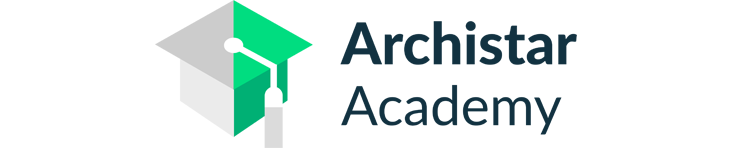Using Filter Selection to Find Objects in Revit
Learn how to use Filters to view and select specific objects in Revit.

Quick Guide
- Select all elements in the Revit model.
- Open the Selection Filter (found under the Modify > Selection tab)
- Uncheck what you want to exclude from the Selection or select ‘Check None’ and then choose the categories you want to include in the selection.
Step 1 Select all elements in the Revit model

Step 2 Open the Selection Filter

Step 3 Uncheck what you want to exclude from the Selection

The Filter selection tool allows you to select Revit elements by category, making it easy to select only certain objects within your project.
If you would like to share your thoughts on our blog, we’d love to hear from you!
Get in touch with the ArchiStar Academy community via Facebook.
Posted on 09 Oct 2023